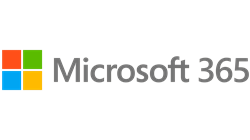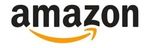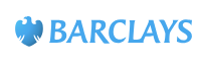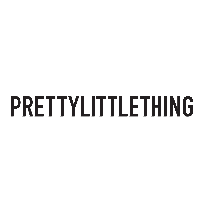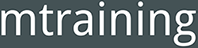Google Analytics 4 Set-Up Checklist
Essential to Advanced Steps
WHAT COURSE ARE YOU LOOKING FOR?
-

Google Analytics 4 Set-Up Checklist
19 Jan 2023Creating your new Google Analytics 4 property is relatively straightforward, but making sure that it is set up correctly can be tricky. So we have put together this handy checklist so you can make sure that your property is collecting and reporting the data that is important to you.
Google has made creating a basic GA4 property a fairly simple process, especially if you’re using the built-in set-up assistant.
But once the basic set-up is done you are kind of left on your own to figure out this strange, new unfamiliar GA4 property.
There are some extra steps that it is worth you taking during the set up which will ensure that GA is collecting and retaining the data you want and that you can see this data as well.
So, we have put together a checklist of things you should do during the set-up of your GA4 property and have divided it into 3 sections:
If none of this makes much sense or you want to get a deeper understanding of how to use Google Analytics 4 take a look at our Google Analytics 4 Training Course.
Google Analytics 4 Set Up Checklist
Essential Steps
1) Set up a Google Analytics 4 property (if you haven't already)
There are three ways to do this:
1.1 Use the Set Up Assistant in Universal Analytics (you will find this in Admin). To do this you must have the gtag code already installed on your website.
1.2 Create a New Property within your Analytics Account and paste the gtag code Google provides into your website <head>
1.3 Via Tag Manager: Follow 1.1 or 1.2 above and update your Tag Manager account to include a GA4 tag triggered on All Pages (You will need the Measurement ID Google provides when you have set up your GA4 Property.
2) Set up Enhanced Measurement Tracking - for Downloads, Site Searches, Video watches, etc.
In Admin, find your website's, Data Stream. Click on the arrow and you will see the core information on your GA4 property. Here you will see Enhanced Measurement. Click on the cog and decide which events you want Google to automatically collect.
3) Activate Google Signals for your Google Analytics 4 property
This will ensure you are gathering data such as Age and Gender of users.
4) Exclude internal traffic
Remove traffic from your own staff etc by defining your internal traffic and turning on the filters in Data filters.
5) Connect your Google Analytics 4 property with Google Search Console
You need to do this so you can see how people find you in Google Search (You have to have admin rights to Search Console to do this).
6) Make sure your data retention window is set for 14 months
7) Set up Custom Events
Review your website and identify events that you want to track in Google Analytics. If these are not tracked already you will need to set up Recommended/Custom Events in your Google Analytics Property Admin section.
Note: You will likely need to set up Custom Definitions for some parameters you want to use in the setup of events and conversions.
8) Set up Conversions
Review your website & events and decide which of these events you want to count as conversions. You can mark these Events as Conversions in Admin. You can also create Conversion Actions whilst setting up Events if you prefer.
9) Customise Standard Reports
Change the Primary Dimensions and Metrics in your standard reports so you get the data you want, whilst removing data you don't want.
10) Create Additional Reports
You are likely to want additional reports that are not available as one of the standard Google Analytics 4 reports. Eg: Landing Page Report.
11) Change your Menu
Remove reports that you don't need and publish reports that you do need.
12) Set Up Custom Definitions
To be able to add certain Dimensions and Metrics to your custom events & conversions and to use these in your reporting you will need to set up custom definitions in Admin. E.g. Link URL, Site Search Terms, File Name, etc
Google Analytics 4 Set Up: Additional Steps
13) Google Ads Users
If you run Google Ads - In admin, you must connect your GA4 property with Google Ads. In Google Ads, you can then Import your conversions from GA4 to use for Conversion/Conversion Value based bidding.
14) Website with a Search Facility
If you have a search facility on your website - Set Up Site Search Tracking in GA4. It may already work but if you are using unusual search parameters you will need to add these so you can see what people search for.
You also should add Site Search Terms as a Custom Definition to make it easier to see the data in your reporting.
15) Cross Domain Tracking
If you want to track more than one domain in this property, set up Cross Domain Tracking.
Eg if you wanted to track www.mtraining.co.uk and www.mtraining.tickets.com in the same GA property you can set up cross-domain tracking.
16) E-commerce Website Tracking
If you have an E-commerce website work with your developers to set up e-commerce tracking for your new GA4 account. There is a lot of documentation on this for major e-commerce platforms such as Shopify, Big Commerce, Magento etc.
17) Unwanted Referrals?
Set up Unwanted referral Exclusions if needed. A common example is Paypal.com. Take a look at your referrals in your Acquisition reports - are some of these not really valid referrals? If so consider excluding them. This can be done in Admin.
18) Create Advanced Reports in Explore
Create custom reports on the data most important to your organisation using the Explore reports.
19) Create Audiences for Remarketing and for doing Comparisons
If you want to do Remarketing in Google Ads you will need to set up your remarketing audiences in your Google Analytics 4 property - in Admin. You may also want to create Audiences for doing comparisons in your Analytics reports.
Google Analytics 4 Set Up: Advanced Steps
20) Build comparisons (advanced segments) in your GA4 property reports
f you want to compare one group of visitors to another, you can do this using Comparisons.
You can create your own Comparisons - below I have created a comparison of Google traffic to Bing traffic.
If you want to do these comparisons on a regular basis use Audiences to define your user group.
21) Create Audience Triggers
When you have defined your Audiences (Step 19) you can also create triggers. This will allow you to see when new users have been placed into one of your audiences.
For example; You could create an audience of users who have visited a specific page and downloaded a specific file. When you create a trigger for this sequence of events another event will be created which you can see in your event reports.
22) Create custom insights in GA4
You can set up Custom Insights in Google Analytics 4 in order to get emails when targets are hit/missed.
23) Set up a GA4 test property
A Google Analytics test property is a property that a company uses for testing purposes. It is good practice to do this to test tracking issues, and so you can use it for A/B testing and other testing, as you can set separate custom events and conversions specifically for this property. It is best done by having two GTM containers - one for each data stream.
24) Protect your historical data
Your GA3 data will be accessible to you for a while (6 months). If you want to keep your old data you can connect your GA4 property with BigQuery, and transfer GA3 (Universal Analytics) data into GA4.
25) Very large website? You may want to set up Content Grouping in Google Tag Manager
If you have a very large website you may want to group pages together to simplify reporting. For example, if you have 50 different types of white shirts and 30 types of grey shirts etc - you may want to create a grouping based on colour. You can then create a report that shows page views and conversion reports based on the colour.
Summary
There is a lot to think about, and it may take a little while to get right, but if you don't set up Google Analytics correctly you could be missing essential data, or your data could be reporting incorrectly.
If you are struggling, M Training & Consultancy offers training and consultancy for Google Analytics
Find out more about the 1 day Google Analytics 4 training course that we offer as classroom-based and Online courses.
If you want consultancy complete our enquiry form here or call 0161 226 6032
-
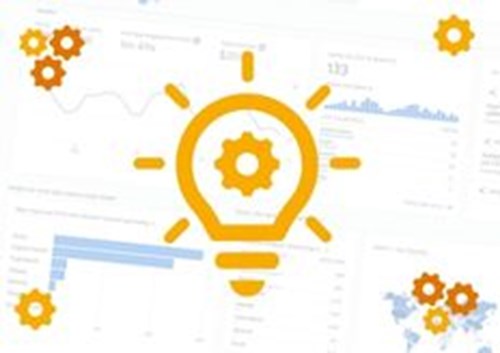
How To Create a GA4 Property
07 Sep 2022Find out how to create your GA4 property with this easy-to-follow guide with either the set-up assistant or doing it manually. In just 5(ish) steps you can have your GA4 property set up and collecting data.
Read More -

Should I switch to GA4?
28 Feb 2022If you are wondering whether you should switch to GA4 - read about the pros and cons here...
Read More -
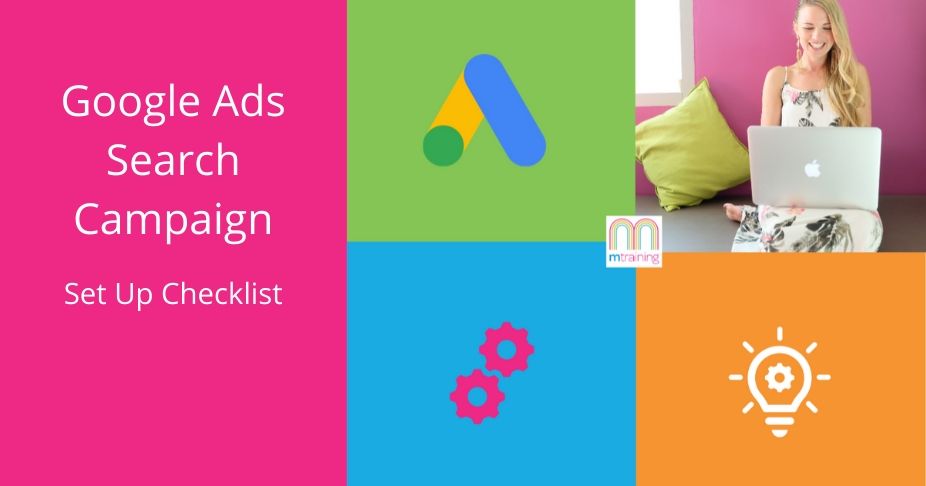
Google Ads Checklist 2024
24 May 2024Use this checklist to ensure that your Google Ads campaigns are correctly set up so you're not wasting budget.
Read More