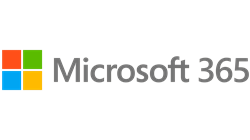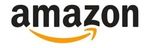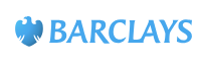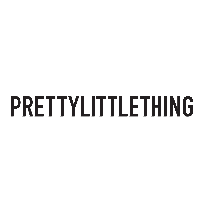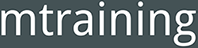How to Design a PowerPoint Presentation
The 8 Steps to a Successful PowerPoint Presentation
WHAT COURSE ARE YOU LOOKING FOR?
-
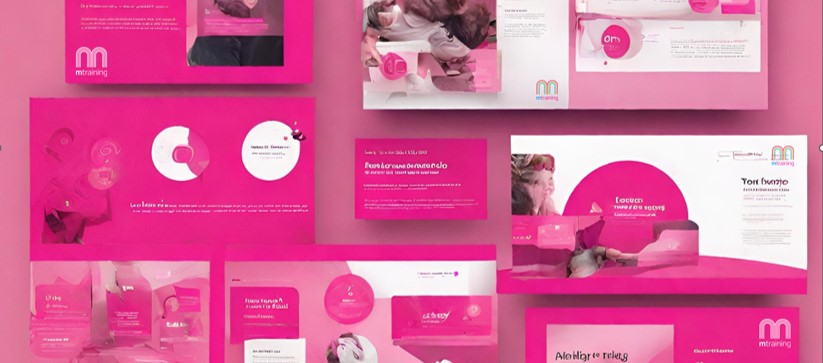
How to Design an Effective PowerPoint Presentation
29 Nov 2023Creating an effective, professional PowerPoint presentation involves a combination of strategic planning, thoughtful design, engaging delivery, and complete focus on your audience.
And if you want to be able to really make an impact, and design your slide deck quickly, you need to master PowerPoint.
8 Steps to Designing an Effective PowerPoint Presentation
Below are the key steps to designing a PowerPoint presentation that will engage your audience and leave a lasting impression:1. Define your purpose and your audience’s needs and wants
Before you open PowerPoint, take time to clearly define the purpose of your presentation.
The most common reason for failure is to focus on what you want to achieve. Instead, you should focus on the needs of your audience.
Ask yourself, ‘What does your audience want to know?’
Put your answer in a bullet point list on slide one, and then think about what you want to tell them.
Don’t include things that are not essential. Are they interested in the fact that you have 10 offices, or were established in 1893? Quite possibly not.
You should also think about what you want them to do after seeing your presentation.
Understanding your audience will help you design a PowerPoint presentation that will resonate with their requirements.
- - What do they want to know?
- - How can you help them?
- - What do they need to do?
The Forgetting Curve
If you are delivering a 1 hour presentation, they are not going to remember everything you tell them, so focus on what is most likely to engage them and make them act.
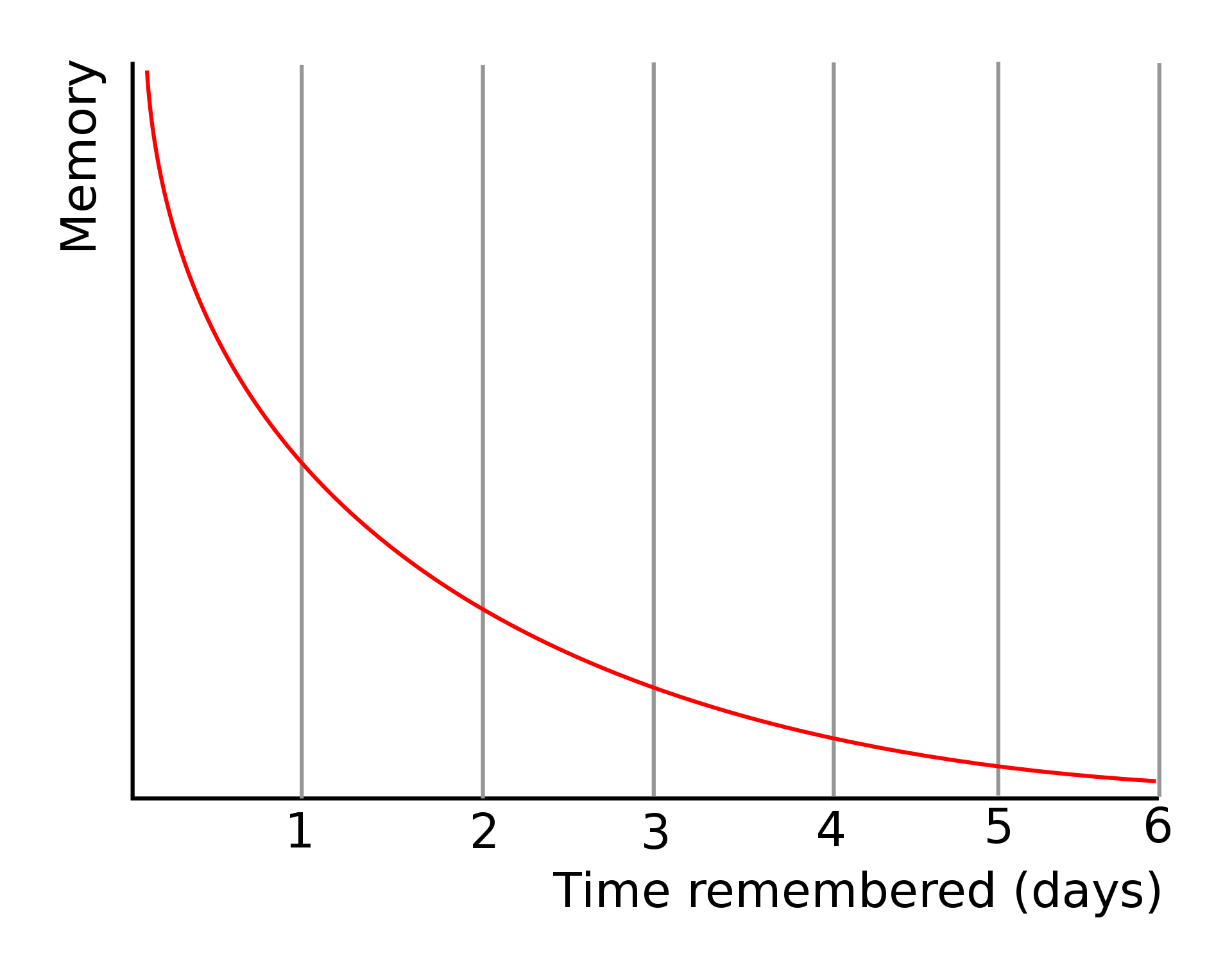
Within a week, most of the content will have been forgotten. Source: Wikipedia 2. Structure your content effectively
A well-structured presentation guides the audience through a logical progression of ideas.
Start with a strong introduction that grabs their attention and lets them know why they should pay attention.
Follow with clear, concise content that elaborates on your main points.
Conclude with a memorable summary that reminds them of the key points you want them to remember, and tells them what benefits you offer them, and what they should do next.
The key focus points you have identified should be repeated.
“Hit the point once. Then come back and hit it again. Then hit it a third time - a tremendous whack.”
Winston ChurchillIt may seem repetitive, but the repetition will help your audience to remember the key messages.
3. Use visuals, animations and transitions strategically
Visuals and animations can be powerful tools for enhancing your presentation.
Images, charts, and animations can help illustrate your points, break up text-heavy slides, and make your presentation more engaging.
However, use images, animations, and charts sparingly. Make sure they are relevant to your content and add value when designing your PowerPoint presentation.
In PowerPoint, transitions are what happen between the slides. These can be used not only for animations but also for signalling that something important is about to happen. Use standard transitions for most of your slides, and use 'exciting' transitions before your key slides.
4. Keep it simple, easy to understand and concise
Avoid cluttering your slides with too much text or information. Remember, your slides are meant to complement your presentation, not replace it.
Focus on key points and use bullet points or short phrases instead of long paragraphs.
Use columns and spacing to make the text easier to read.
Use a font that can be read easily from the back of the room.
Check your slides when you are done - is the message obvious? Use shapes and arrows to highlight the key takeaway from each slide.
5. Use PowerPoint themes and Slide Masters to create a consistent and visually appealing design
A consistent design across your PowerPoint slides will help make your presentation look polished and professional.
Ensure you set up a theme (or use your existing theme) to help you do this. Your theme should include some common templates that you can use for the majority of the slides you create. This will make it much quicker to create your slide deck and ensure consistency.
The theme should include a color palette (using your corporate colours) and set fonts. Use fonts that are clear, readable, and appropriate for your audience.
Whilst using templates and a theme will keep all your slides consistent, which will make your presentation look professional, it can also make it boring.
Try to ensure your key slides or messages stand out by using coloured backgrounds, picture backgrounds, cut-out pictures, animations, etc. to give your key slides more impact.
6. Practice and rehearse your delivery
The best presentations are not just about the PowerPoint design skills you have shown!
Of primary importance is the content. Secondary is a good delivery style, and third is the design.
Practice your presentation out loud to ensure you are very familiar with the material and can deliver it professionally and with impact.
Rehearse your timing, and vocal inflections to create a natural and engaging presentation.
Don't read off the slides, and try to use stories and anecdotes to get the messages across.
If you don’t feel confident, get yourself some training. See our Presentation Skills course here.
7. Proofread and edit
Ensure your slides are free of grammatical errors, typos, and inconsistencies by using the spelling and grammar tools in PowerPoint. Consider using AI tools to help like Grammerly.
Proofreaders often read the content backwards as well as forwards.
Then read the content for meaning. Have you focused enough on what the audience want? Can you make it more concise and easy to understand? Is there any unnecessary content you could remove?
Think about what might they ask? Make sure you are prepared for questions. Create an Index to refer to.
8. Seek feedback and practice your delivery
You will get too close to your presentation; we all do.
So make sure you get at least one other person to review the content and design of your PowerPoint presentation.
Use the Comments feature; it is a really easy and handy tool for reviewers and proofreaders to make comments and ask questions.
Review the comments and suggestions and make the adjustments you think are needed.
Make sure you do several trial run-throughs. Then do a run-through with someone watching. Get their feedback.
Summary
PowerPoint is just a tool; it's up to you to create a presentation that is informative, engaging, and memorable.
By following these steps and putting in the effort to practice and refine your delivery, you can captivate your audience and leave a lasting impression.
Learning how to design a PowerPoint presentation that looks professional and has an impact on your audience will certainly help.
You need to master the design tools in PowerPoint, such as creating themes, templates, animations, transitions, graphics, SmartArt, Shapes, etc. If you are not confident in using PowerPoint, you should go on a course. It will save you a lot of time and make your presentations look amazing.